Advanced SharePoint View and Filter techniques
Introduction
We discussed in a previous article how to customise SharePoint’s built in Task List and briefly looked at the power of Views with Filters. In this article we will build upon that by demonstrating some advanced use of Filters.This article assumes that you are already familiar with Views and Filters – if not please review the previous article.
Overdue Tasks
To show a task lists Overdue tasks use the following Filter :-
|  |
My Overdue Tasks
Add the following to the Overdue Tasks filter
| 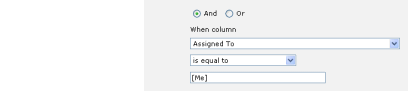 |
Items added in Last 7 Days
It would be nice to be able to enter something like- Created – is less than – [Today] – 7
[EDIT - This work around was written in early 2006 and WSS 2 / SPS 2003 wouldn't accept this - in WSS 3 / MOSS 2007 you can now use a FILTER formula like [Today]-7 as long as you keep the spaces out!]
The workaround is to create a Calculated column and then filter on that column.
| Select Modify Settings and Columns, then Add a new columnGive the column name something like “Filter 7 Days” and select a Calculated column | 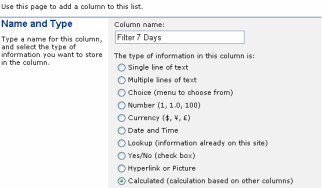 |
| Enter a suitable DescriptionIn the Formula box enter “=Created+7″Choose Date and Time format and Date Only Clear Add to default view as we don’t want this field to appear on any of the views | 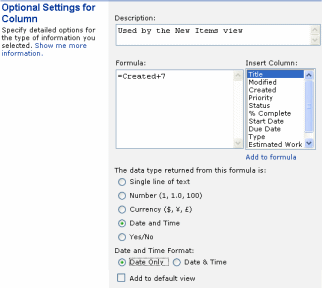 |
Create a new viewSetup a filter to show only :-
| 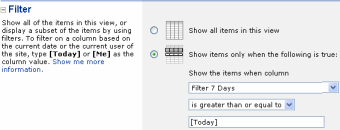 |
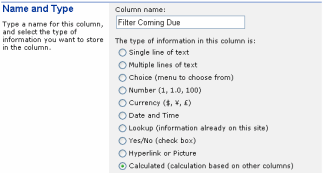
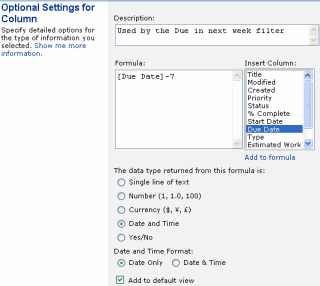
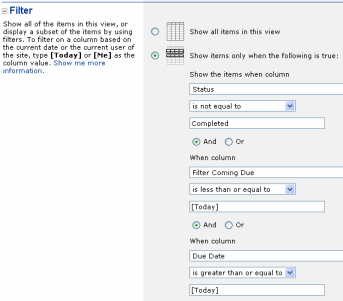
0 comments:
Post a Comment